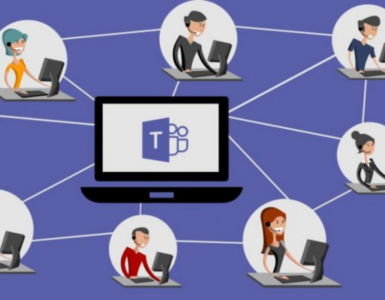YouTube may be a video-sharing site where users can watch, like, share, comment, and upload their own edited videos. Set up a YouTube channel for your business, bringing all your videos together and create money on it!
To give you the best viewing quality of the videos from YouTube. You just have to change the quality of your video stream based on your preferred viewing.
And that’s why you may have noticed that the quality of your video changes as you watch it on YouTube.
YouTube players are dynamic and quite adaptable. It can be adjusted with their quality as per viewers’ internet speed. For example, if a person is watching a video on a 2G connection, the player will adjust to 144p or 240p because it faster if it has low quality but not as good, if the person is watching a video on a high-speed wifi connection or broadband, then you might receive 1080p full HD quality.
If you want to watch a video of a particular quality in a different way, you don’t want to compromise on the quality of the video. Some might want to save their mobile data from getting drained.
Here’s how to adjust the settings manually on Youtube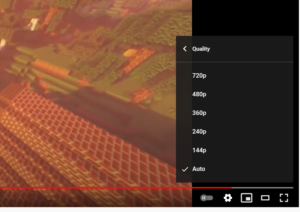
- You can select the quality anytime by clicking or tapping on the settings button that appears on the corner of the video player.
- Choose your preferred video quality and voila!
In short, YouTube is smart and wants to deliver the best viewing experience and control to its viewers
How to adjust Youtube video quality using a browser extension
These are for those who were tired of frequently changing the video quality for each video. YES! Yeah! Right! YouTube doesn’t consider or give the inbuilt setting for video quality permanently. In this way, we shall be using a browser extension to offer the ability to alter different YouTube settings including change of themes, or even take off custom JavaScript code. The first step is to install a browser called Enhancer for YouTube.
This is how to install Enhancer for YouTube in Google chrome

- Open the Google Chrome menu by clicking on the three dots in the top right corner of the window.
- From the list, move the mouse on More tools then click on Extensions from the new context menu.
- This will open the extensions tab.
- Click on the Menu icon in the top left corner of the page to view additional extension settings.
- At the bottom of the page, just click the Open Chrome Web Store.
- From the Chrome Web Store, search and type for “Enhancer for youtube”.
- Click Add to Chrome and confirm with add extension in the browser confirmation.
- Configuring Enhancer for YouTube to set a default video quality on YouTube.
Using the Enhancer for Youtube
At this point, I believe that you have installed the Enhancer for YouTube in your chrome. After the installation, the icon for Enhancer for YouTube is displayed in the extensions section and it’s from there that you can open its settings.
- Click on the extension icon in the top right corner of your Chrome browser to open settings.
- Scroll down to the Video player section. You will notice the automatically play videos at your preferred quality label. The setting is by default unchecked.
Mark the label as checked and go to set your default video quality to be applied to the YouTube videos. The extension provides a different variety of enhancements but we shall stick to setting a default video quality.
YouTube has definitely made our life simpler and enjoyable!
You can also download videos from YouTube if you wanted to see the video all over again. New movie trailers, songs, vlogs, and everything are uploaded on YouTube, and people can like and dislike it accordingly. It’s a great place to discover new things, learn and get entertainment, however, there are some things we should be aware of when using the service. Just like adjusting the video quality!